Welcome to the New Donor Portal System!
The Chester County Community Foundation is excited to implement a donor portal to make our Fund Advisor’s lives even easier. The Fund Advisor Portal, sometimes known as a donor portal, is a secure web page where you can view and access a variety of information related to your fund(s) including fund balance, recent contributions, and an area to request grant payments.
Accessing the System
To access the portal simply click here or copy/paste this website into your internet browser https://chester.fcsuite.com/erp/portal. You may log in using the username and password emailed to you. If you have any questions regards your username or password please contact bethk@chescocf.org or call (484) 887-0467.
Login Screen
The screenshot below is an example of what you will see when you access the portal from your web browser or device.
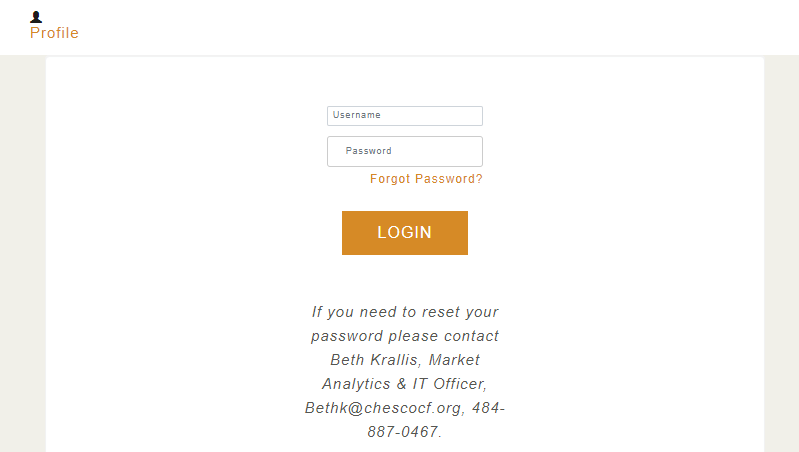
IMPORTANT: If you access the Donor Portal from a shared computer or device, we strongly encourage you to use the Logout option after completing each session. This ensures no one other than you has access to the system.
Choose Fund Menu – For Those Who Serve Multiple Funds
If you serve as an advisor for multiple funds, you will see the “Choose Fund” menu once you have successfully logged into the portal. Select the fund with which you wish to interact.
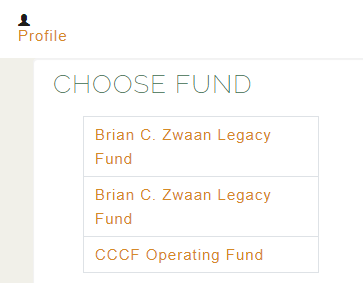
If you are listed as an advisor for only one fund, you will not see this screen. Instead, you will be taken directly to the home screen.
Home Tab
The home screen provides an at-a-glance view of recent contributions to your fund and recent grants from your fund. You will see the current balance and the current fund advisors indicated right below. Note that every person listed will have similar access to the Donor Portal.
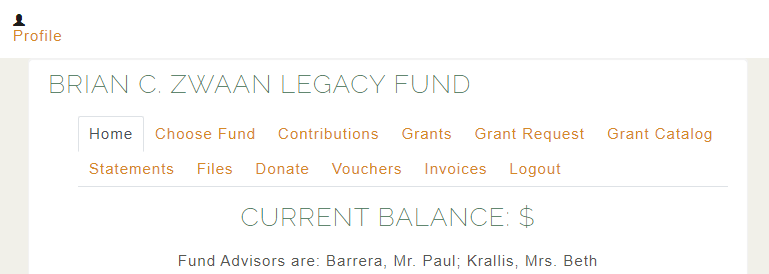
The Menu Bar
The Menu Bar along the top of the window provides access to different topics:
Choose Fund – Allows you to select a different fund for which you serve as an advisor.
Contributions – Provides in-depth information regarding each contribution received into the fund. You will note that an “Export” option appears on the far-right side of the menu bar. This feature will export information about each donation into a Microsoft Excel spreadsheet.
Grants – Provides more detail about all grants paid from this fund. The top section provides a summary of grants by recipient (aka, grantee). Scroll down past the summary section to see an itemized list of grants paid in descending order (most recent first).
- Look for the word “Complete” in the Status column to know the grant has been paid.
- Other status indicators will appear as the grant moves along our internal processes.
Grant Requests – Use this tab to recommend a grant payment from your Donor Advised Fund. You will find the Grants Requests window divided into four sections.
- The Grants Listing appears in the right half of the window. Here you will find each grant recommended/paid from this fund listed in descending date order. Look for the word “Complete” in the Status column to confirm a grant has been successfully paid.
- The first portion on the left side of the screen is labeled Choose from Previous Grantee. You can recommend additional payments to any recipient previously paid from this fund using this handy tool. Use one of the options below to recommend grant payments to new recipients not previously paid from this particular fund.
- Search for Other Grantees – This box queries the complete list of nonprofit organizations holding current 501(c)(3) tax-exempt status with the Internal Revenue Service.
- Enter Grantee Information Manually – The last section allows you to manually enter the information we need to process your grant recommendation. The fields marked with a red asterisk are required; providing all the requested information allows us to ensure your grant recommendation is processed as accurately and efficiently as possible.
Grant Catalog – This section is coming soon.
Statements – Statements related to the fund will appear under the “Statements” tab. This ensures each statement is archived in one convenient location that can be accessed at any time by any of the fund advisors.
Files – Important documents related to the fund will be archived here.
Logout – We encourage you to logout when you are done accessing your fund(s).
Below is a video tutorial navigating you throughout the donor portal
Have any Questions?
Please do not hesitate to reach out to bethk@chescocf.org with any questions or concerns.

